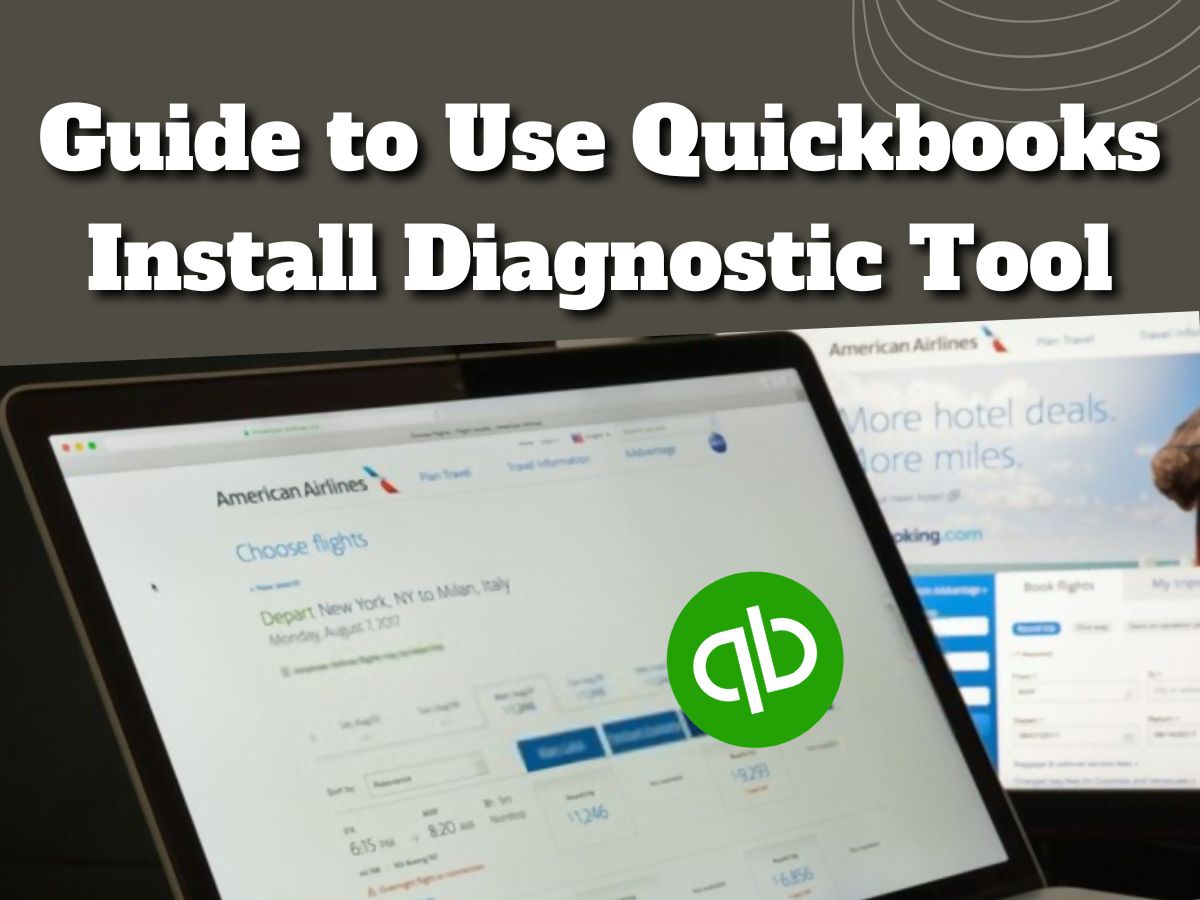
The QuickBooks install diagnostic tool, as its name suggests, assists you in identifying problems with the installation of the QuickBooks desktop accounting program. You may resolve any installation issue with the QuickBooks desktop with this program. In fact, installing QuickBooks Pro, Premier, or Enterprise version may lead to a number of issues. This tool will undoubtedly be useful in locating and resolving any QuickBooks installation errors.
The QB users mention how helpful the QuickBooks setup diagnostic tool was. The list of errors that you may quickly correct using this program is shown below.
- Quickbooks Error 1402
- QB Error 1722
- QB Error code 1603
- Quickbooks Error 1935
- QB Error 1903
- damage-related errors in C++ and MSXML
- Errors in the Microsoft.NET Framework
- QuickBooks Desktop opens with a “QuickBooks has stopped operating” warning.
QB Install Diagnostic Tool can help you fix QuickBooks installation issues.
Solution: Making Use of QuickBooks Tool Hub
QuickBooks tool hub is a new integrated application introduced by Intuit that contains all QuickBooks tools in one location for resolving QuickBooks issues and errors. It includes all QuickBooks tools that can be obtained directly from Intuit. QuickBooks install diagnostic tool is accessible from the QuickBooks tool hub. To run QuickBooks install diagnostic tool, simply download the QuickBooks tool hub.
Steps to Use QuickBooks Tool Hub
- Close all windows and programs, including QuickBooks.
- Download the QuickBooks tool hub from the Inuit website.
- Run QuickBooksToolsHub.exe after downloading.
- Begin the installation process and accept the terms and conditions.
- After the installation is complete, you can access the tool via the icon created on your desktop screen.
How to Get and Use the QuickBooks Install Diagnostic Tool?
Make sure you have good internet connectivity before downloading and installing this tool. Then, proceed as follows.
- To begin, go to the Intuit website and download the QuickBooks Install Diagnostic Tool.
- The QuickBooks install diagnostic tool file must be saved to the desktop.
- The QBinstall _tool v2.exe file should now be visible on your computer screen.
- Then, close any open programs on your computer.
- QBinstall _tool v2 must be double-clicked. To begin the installation, run the.exe file.
- Following that, you will see a License Agreement appear on the screen; click the Yes button to accept it.
- The QuickBooks Install Diagnostic Tool has been successfully installed on your system.
- Finally, you must restart your computer to save all of the necessary changes.
- You have now successfully installed the QuickBooks install the diagnostic tool on your computer.
Also Read: WKU Blackboard – what makes a good LMS?
Conclusion:
In this article, we can give you a complete guide on the QB install diagnostic tools. We hope you can easily understand this topic. If you have any queries related to this topic you can contact the Quickbooks official representatives. They guide you step by step about this topic.
