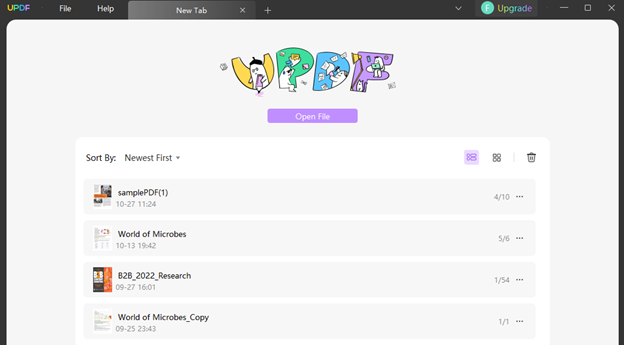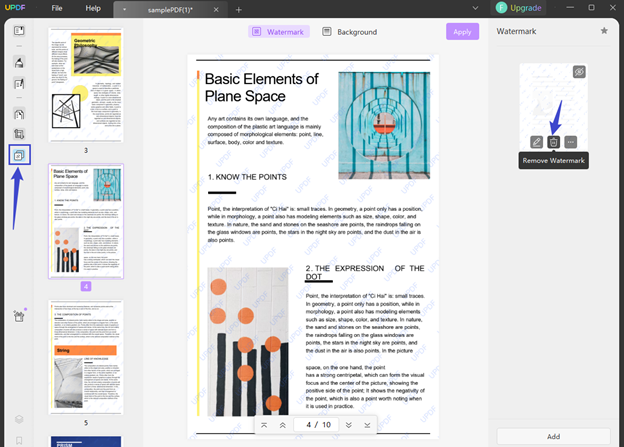Watermark is an important feature used to enhance the security and maintain ownership of PDF files. The watermark can be a symbol, logo, or text applied to PDF documents to secure them. If you create PDF files regularly, you will need a tool that can allow you to add a customized watermark to your PDF files. UPDF is the best economical tool available for adding or removing watermarks in PDFs.
Part 1: How to Add Watermark to PDF?
Part 2: How to Remove Watermark from PDF?
Part 3: An All-in-One PDF Toolbox – UPDF
Part 4: FAQs about Watermark in PDF
Part 1: How to Add Watermark to PDF?
UPDF allows you to add a watermark to your PDF document. You can create a customized watermark and add it to your document. It also allows you to add an image or PDF as a watermark. Follow these steps to add a watermark to your PDF file:
Step 1: Open Your PDF
You have to first download and install the latest version of UPDF from the official website. Next, open your PDF file in UPDF using the “Open File” button and select “Watermark & Background” from the left panel.
Step 2: Create a Watermark
Click on “Add,” located at the bottom right corner, to create a watermark. Here you can choose between different options to create a customized watermark. You can use the “Text” option if you want to write your name or the company on the PDF file. The “Image” option will allow you to add your logo to the PDF document, and the “PDF” option will help you make your document secure and more informative by adding a PDF as a watermark.
Step 3: Apply the Watermark
Afterward, you change the setting of the watermark, such as Ratio, Opacity, and Position. Once the watermark is created, you can save it by selecting “Save.” When satisfied, tap “Apply” to add a watermark across your PDF file.
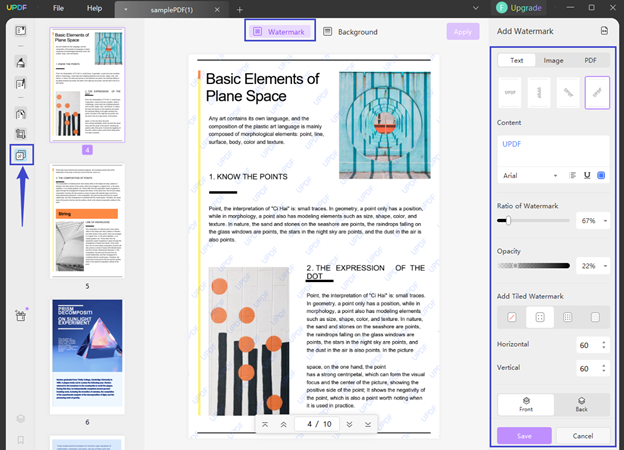
Part 2: How to Remove Watermark from PDF?
If you have a PDF that contains a watermark and you want to remove it, you can do that using UPDF. The process is simple and short. Follow the steps below to remove the watermark from your PDF:
Step 1: Access the Watermarked PDF
Start the UPDF app and open your PDF file by hitting the “Open File” button. UPDF also allows you to drag and drop the PDF on the interface to open the document. Afterward, choose the “Watermark & Background” option from the toolbar on the left side.
Step 2: Select and Remove the Watermark
You will be able to see the watermark added to your PDF file on the right side of the screen. Hover over the watermark you want to delete and tap “Remove Watermark” to remove it from your PDF file. Next, access the “File” tab and tap on the “Save” option.
Part 3: An All-in-One PDF Toolbox – UPDF
UPDF is the best tool available in the market for all major problems concerning PDF documents. When it comes to adding a watermark, UPDF offers you multiple options to create a suitable customized watermark. You can add any text or symbols and define the way the watermark will appear and the style in which it will be applied. It also allows you to define the transparency of the watermark by using the opacity bar. You can also define the page ratio of the watermark and decide which side of the page you want the watermark mark to appear on.
When using UPDF, you can also add stamps and signatures to your PDF documents. You can also use tools like annotating, comments, editing, organizing, and conversion to enhance your PDF experience fully. The security features of UPDF allows you to define password and permissions for PDF documents and flatten them to improve the printing process.
Key Features of UPDF
- Add Background: UPDF allows you to change the background of a PDF document. You can use any color as the background to enhance your PDF outlook. You can add an image or another PDF file as the background if you want to. It also allows you to change the opacity and ratio of the background.
- Convert PDF: UPDF allows you to convert PDF files into many other file formats according to your needs, such as Word, PowerPoint, Excel, images and more formats with OCR.
- Edit PDF: It is available to edit text, images, links, pages and other elements in PDF files easily.
- Crop Pages: When using UPDF, you can crop the pages of a PDF file according to your requirements. It also allows you to rotate or delete the pages in a PDF file. You can also add blank pages or import pages from other files in a PDF.
- Pencil and Eraser: Using the Pencil tool, you can give your PDF documents a handwritten look. It allows you to draw shapes and write comments on a PDF file. If you want to delete a drawn shape or text, you can use the Eraser tool.
Advantages of UPDF
- Fast Processing Speed: You can edit large-size, heavily image-oriented PDF files in seconds without facing any performance issues. Even when dealing with multiple files, the speed doesn’t get affected.
- Secure PDF Tool: Your important PDF files won’t get hacked or stolen when using UPDF. To protect your documents, all PDF-related tasks are processed in your system without needing the internet.
- Stable Performance: UPDF is bug-free and is continuously updated to remove any types of problems. The application never crashes or slows down, even when handling a heavy workload.
- Light Size: Unlike other premium PDF tools, UPDF doesn’t take up much space in your system and doesn’t affect your system’s performance. The system doesn’t get overheated when running UPDF.
Part 4: FAQs about Watermark in PDF
- How do you make a watermark transparent in PDF?
You can make the watermark transparent in PDF using UPDF. When creating or modifying the watermark, reduce the “Opacity” to zero to make the watermark transparent.
- Can we remove the watermark from PDF?
Yes, you can remove a watermark from a PDF. UPDF offers you the simplest way to do it. Select the watermark in a PDF by clicking on the “Watermark & Background” option. Afterward, click on “Remove Watermark” to delete it.
- How do I add a watermark to a PDF without Acrobat?
You can use UPDF to add a watermark to a PDF file. Navigate to the “Watermark & Background” option in UPDF and create a watermark to apply to a PDF file.
- Which app is best for removing watermarks from PDFs?
UPDF is the best app for removing watermarks from a PDF file. Open your file in UPDF, click on “Watermark & Background,” and select the watermark to remove it.
Conclusion
Watermarks are essential when it comes to protecting your PDF documents from being stolen. Using watermarks in your documents allows you to protect the copyrights of your work, making others less likely to steal it. UPDF can help you create and apply watermarks to your important PDF documents. You can also delete or modify the existing watermarks.